Tablet Version of the BioInspired! Newsletter
2013/01/21 significant changes to the instructions for subscribing (see comments for more details)
Google Currents is an Android (tablets, smartphones) and iOS (iPad, iPhone, but see comments) application that allows aggregation and publication of content on a wide range of portable devices. I have converted the last four issues of the BioInspired! newsletter and would appreciate your feedback. Key benefits:
- content 'pushed' automatically to allow offline reading (you control whether images are cached)
- reformatting of text and images to fit devices with different screen sizes
- easy navigation through the content
- ability to link back to the source content on the material (for posting comments, etc.)
- access to additional content from a wide range of publishers
- free and no ads (at least for now)
 The following instructions are based on Android - see the comments for information relating to iOS.
The following instructions are based on Android - see the comments for information relating to iOS.
If you are interested in participating in this evaluation you need to download the application from Google Play (aka. the Android Market) or from the Apple App Store. Once you have installed the application, you need to log in with a Google account (sorry about that). On Android, you should see something similar to the screenshot at the right (tap on the image to bring up a larger version). Spend a few minutes familiarizing yourself with some of the pre-subscribed publications.
Since the newsletter edition is not yet in the Google Currents catalog, you cannot search for it. Open the browser on your mobile device and enter http://www.google.com/producer/editions/CAow56uUAg/bioinspired_newsletter. To save typing:
- visit this blog entry on your mobile device or e-mail yourself the link and open the e-mail on your mobile device
- tap on the link
You should see something similar to the first screenshot below. Launch the link in Google Currents. In Currents, tap the Subscribe for free button. Although sometimes the newsletter edition is displayed, you may also end up at one of the Currents 'sections' similar to the third screenshot. To display the newsletter, you need to get to the sidebar. In the latest version of Currents for Android, the little left-pointing arrow near the upper left gets you there.
Scroll down the category list, tap on DESIGN to expand it, and then the BioInspired! Newsletter. Once the content is loaded, you should see something like the second screenshot below. You should now be presented with a 'splash' screen listing the sections (four in this edition) and articles within the current edition. Swipe up and down to view all sections/articles, or use the pull-down at the top to jump to a specific newsletter (you can also customize which newsletters you want to see in this screen). If you swipe left or right from the 'splash' screen, you can see other editions that you are subscribed to.
You can tap on any article on the 'splash' screen to read it. Swipe left to go to the next page - there is a progress indicator at the bottom that indicates the size of the article and where you are. When you get to the end of the article, Google Currents takes you automatically to the next article on some devices. For others, you can use the arrow at the lower right to 'fast forward' to the next article. Tap images to make them larger. You can swipe left and right to see all images within an article (again, there is a progress indicator at the bottom). To get back to the article, use the 'back' key on your device. You can access the Table of Contents using the list symbol at the lower right of the article pages.
Tapping near the top of an article brings up an action bar that allows you to share the article and save the article (I have not tested either of these). On Android 4, the action bar also allows you to access the application menu that includes Text size, Search, Sync now, Settings and Help. Search will list matches by Google Currents EDITIONS, ARTICLES within the open edition and FEEDS that you can subscribe to. Search only works if you are online.
The Google Currents sidebar used to be accessed through the 'back' key but this no longer works in the latest version of the app. Use the 'back' key and watch for the left-pointing arrow in the title bar. Tapping it will bring up the sidebar where you can select different categories and editions. There is a Customize button in each section that allows you to remove an edition. You can also 'pin' images - they will be downloaded and cached so that you can view both the text and images without being online.
If you try out Google Currents, please add your feedback as comments to this blog post.
Known issues:
- The articles are ordered within sections by the post date. I 'fixed' the post date of issue 9.2 but the articles in the other three newsletters will not match what you see on the website.
- I need to add links back to the original article on the website allowing readers to rate the article and post comments.
- I downsized images in the web version of the newsletter and have not figured out if Google Currents has a way to link low-res and hi-res versions of an image. I may need to stop using downsized images in the web version of the articles, which will impact anyone on a slow link.
- Tables within articles do not render well (text is intermittently justified and cells do not have borders).
- It is possible to add captions to images (check out the 500px edition in the Entertainment section) but the details are unclear.
- How Google Currents selects the image for the 'splash' screen is not clear. I suspect it ignores small images like the 'theme' thumbnails that appear at the beginning of all newsletter articles.
- I have had no success subscribing to the newsletter edition on an iPhone runing iOS 6.
- nhoeller's blog
- Login or register to post comments


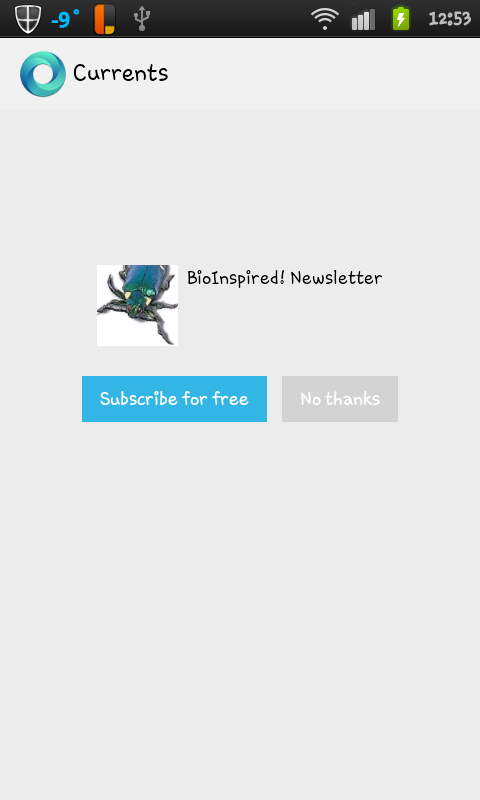
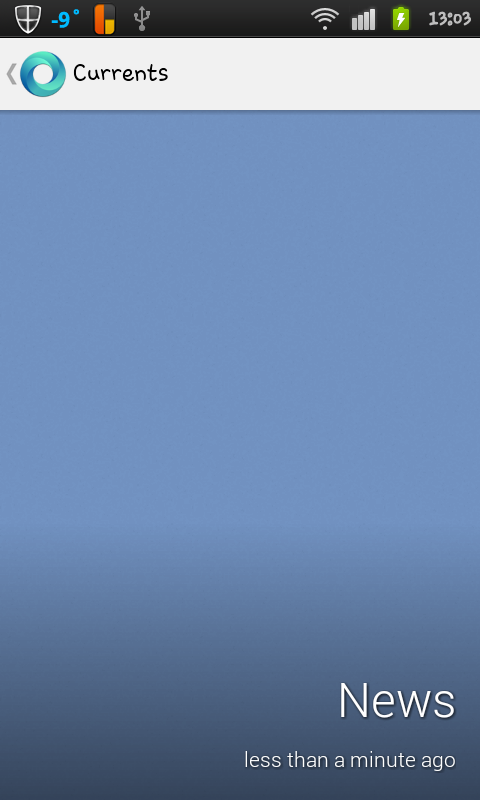
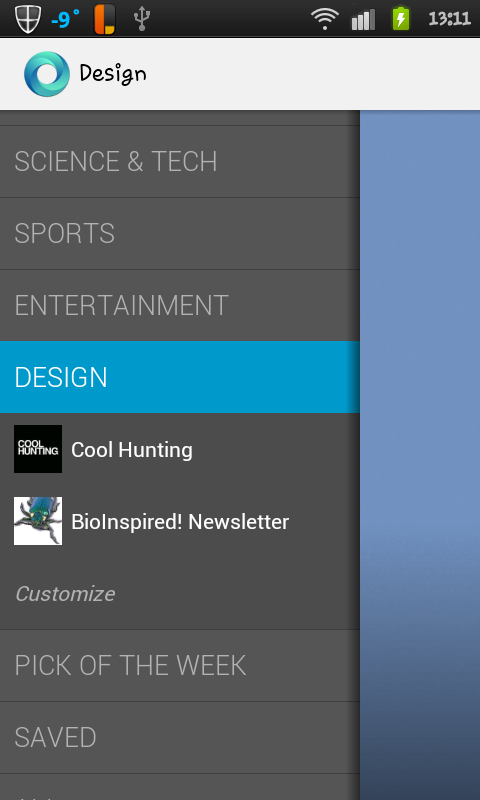
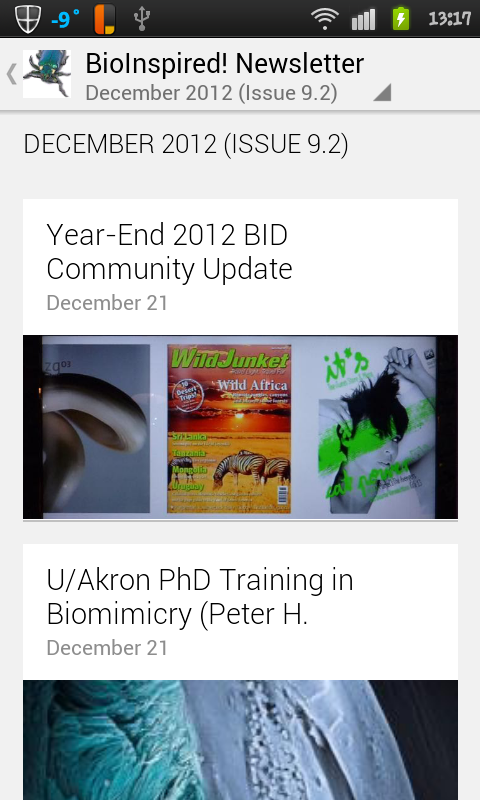

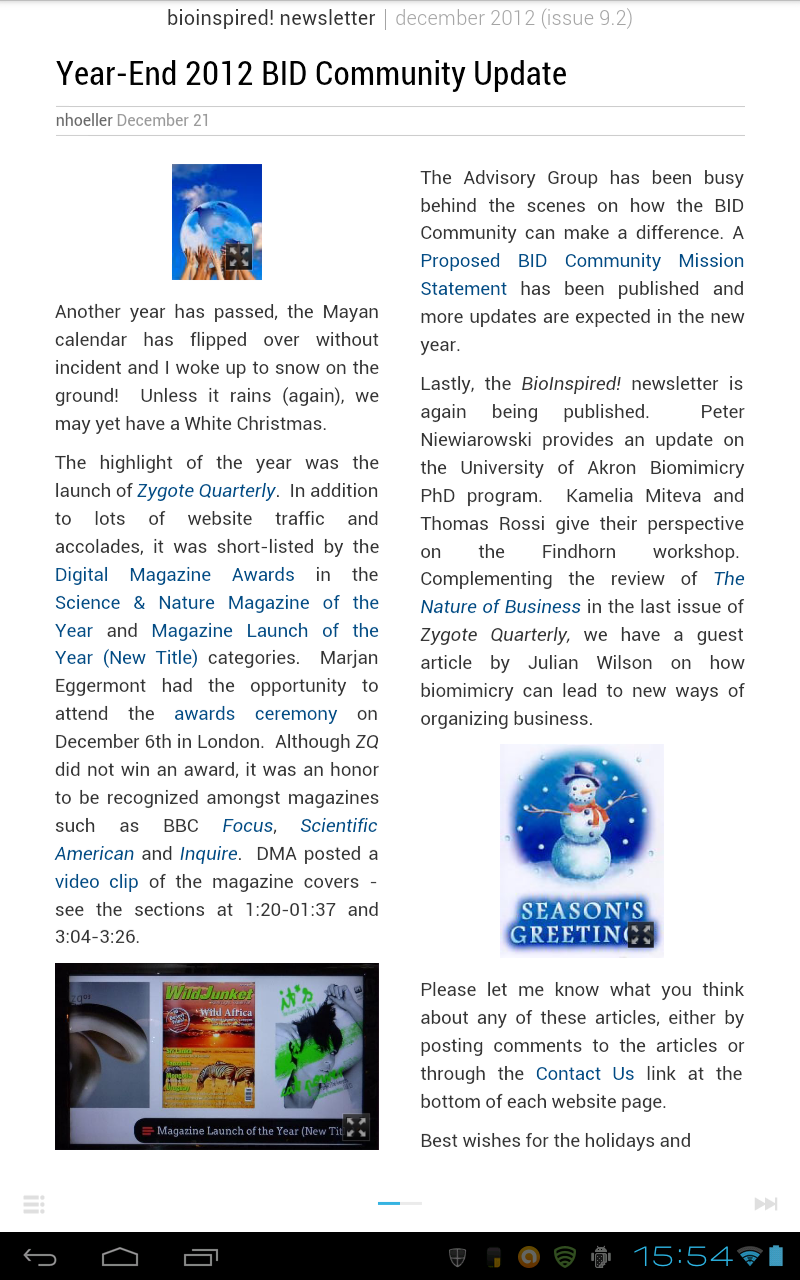

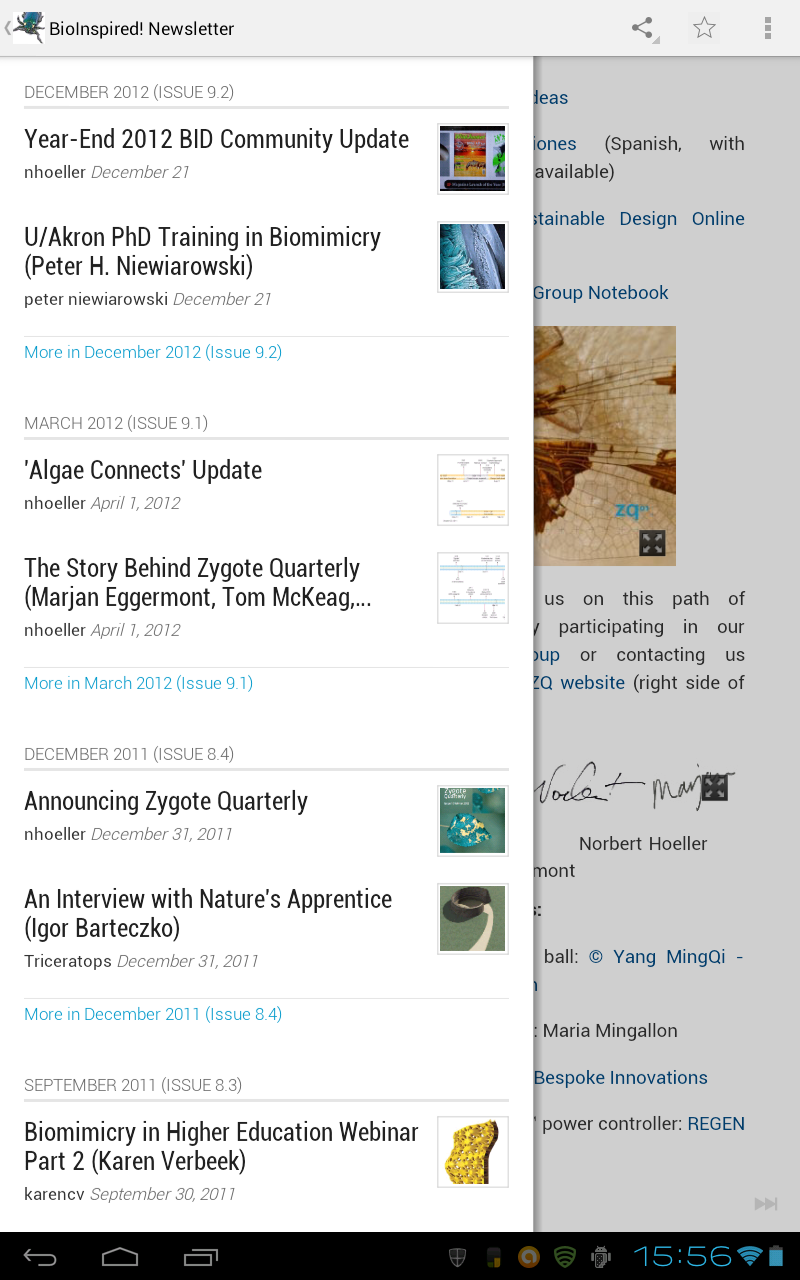
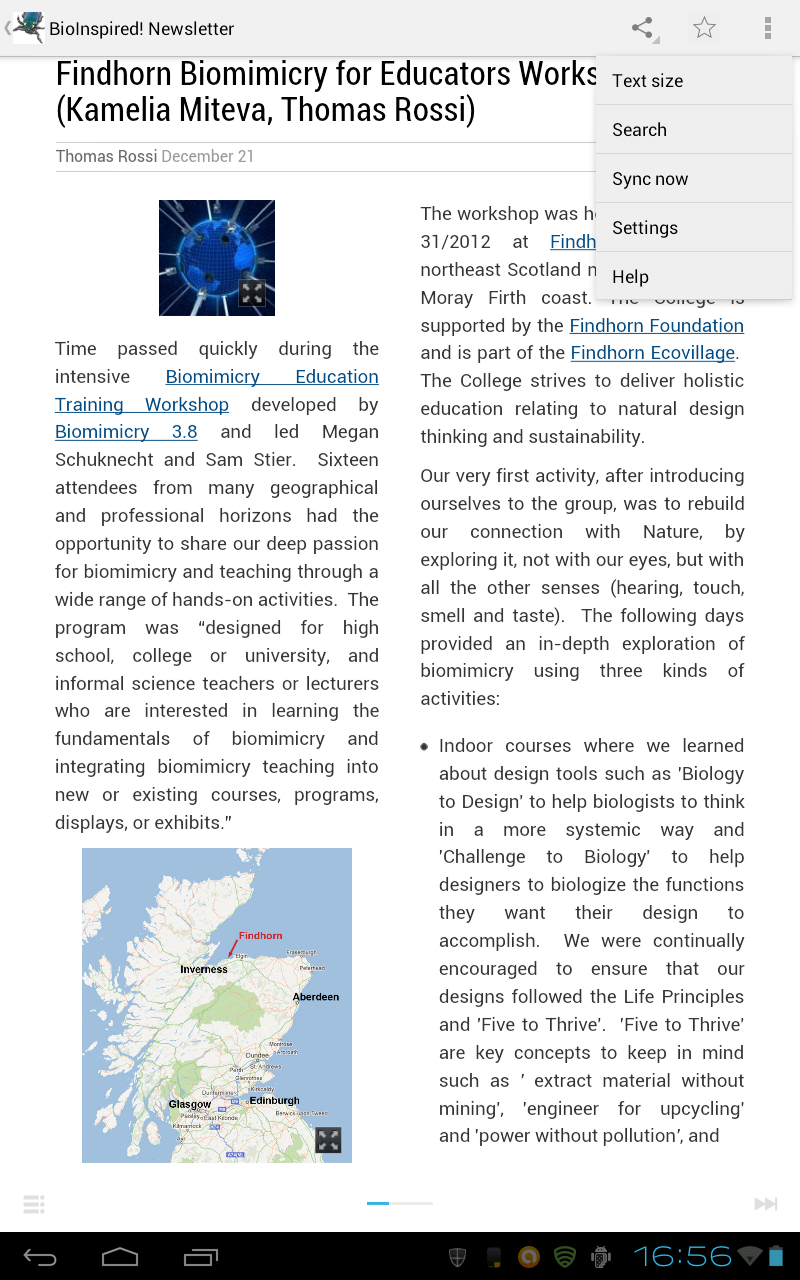
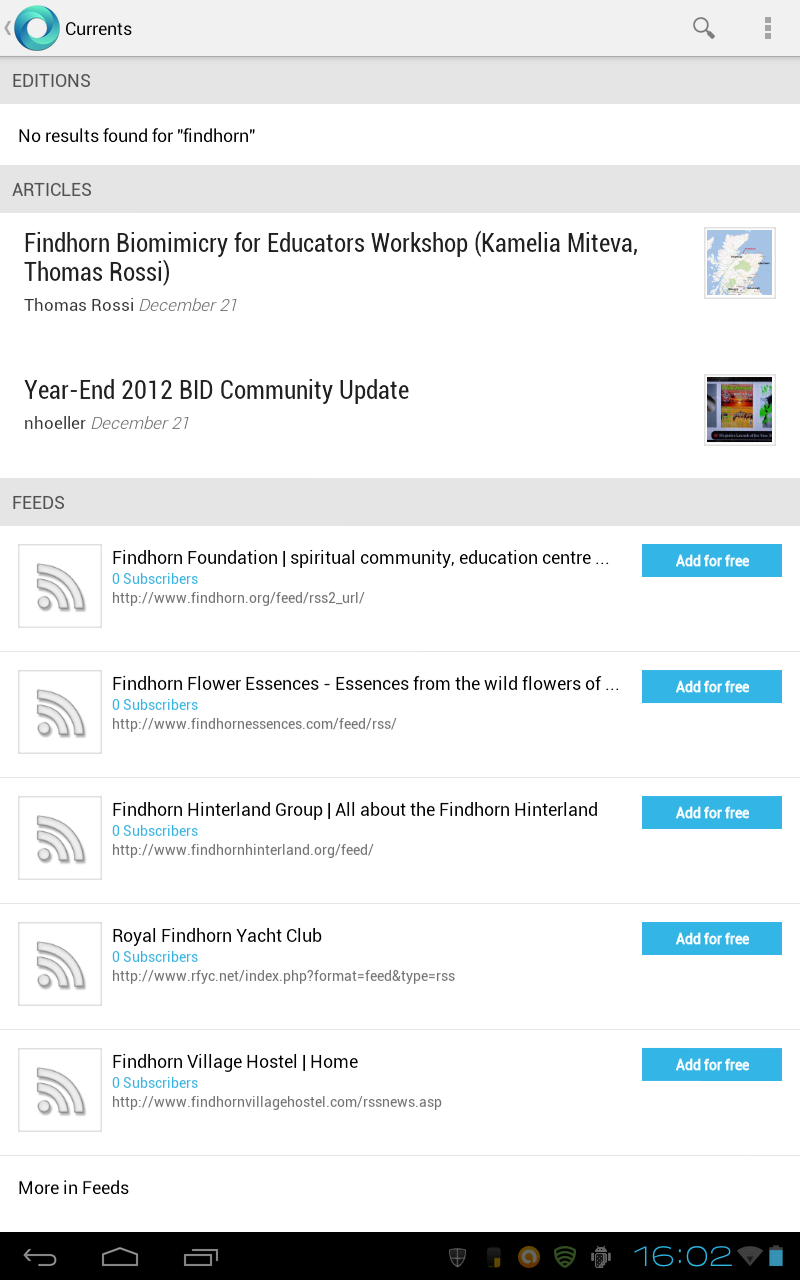
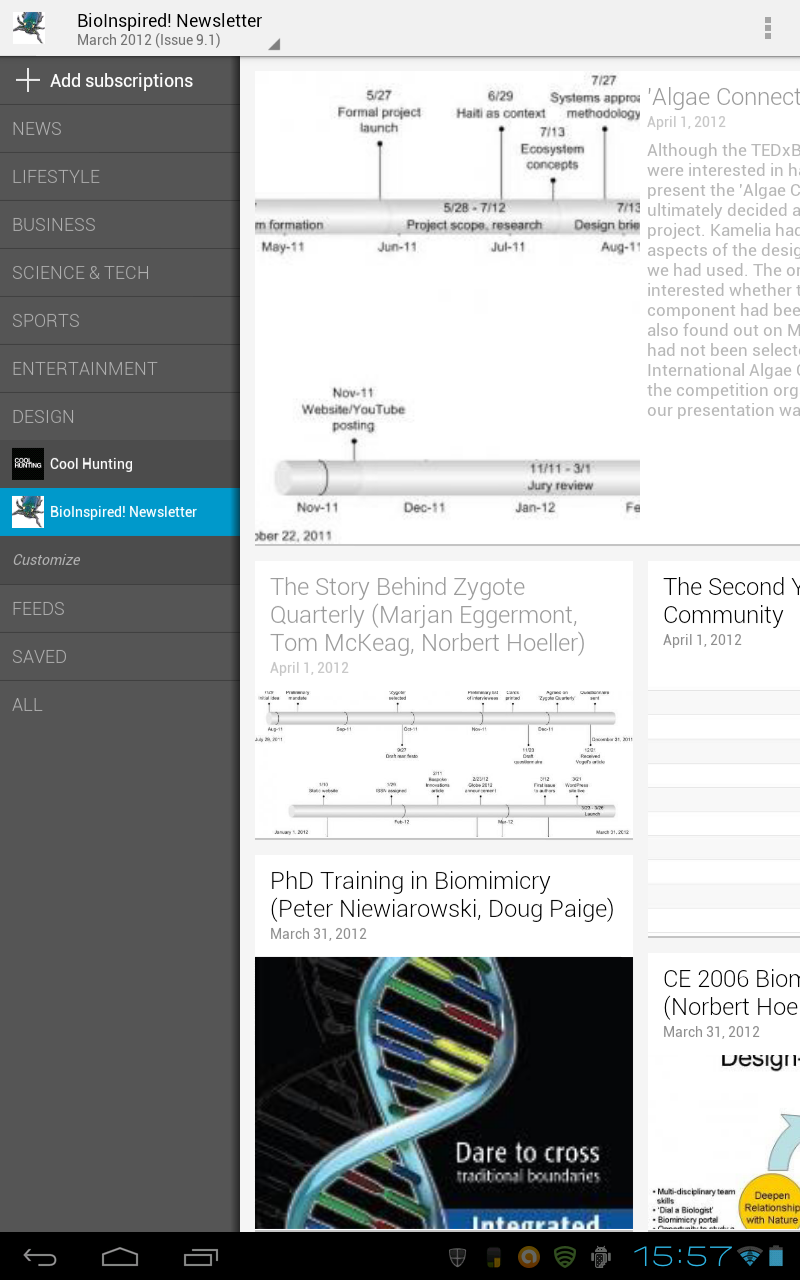
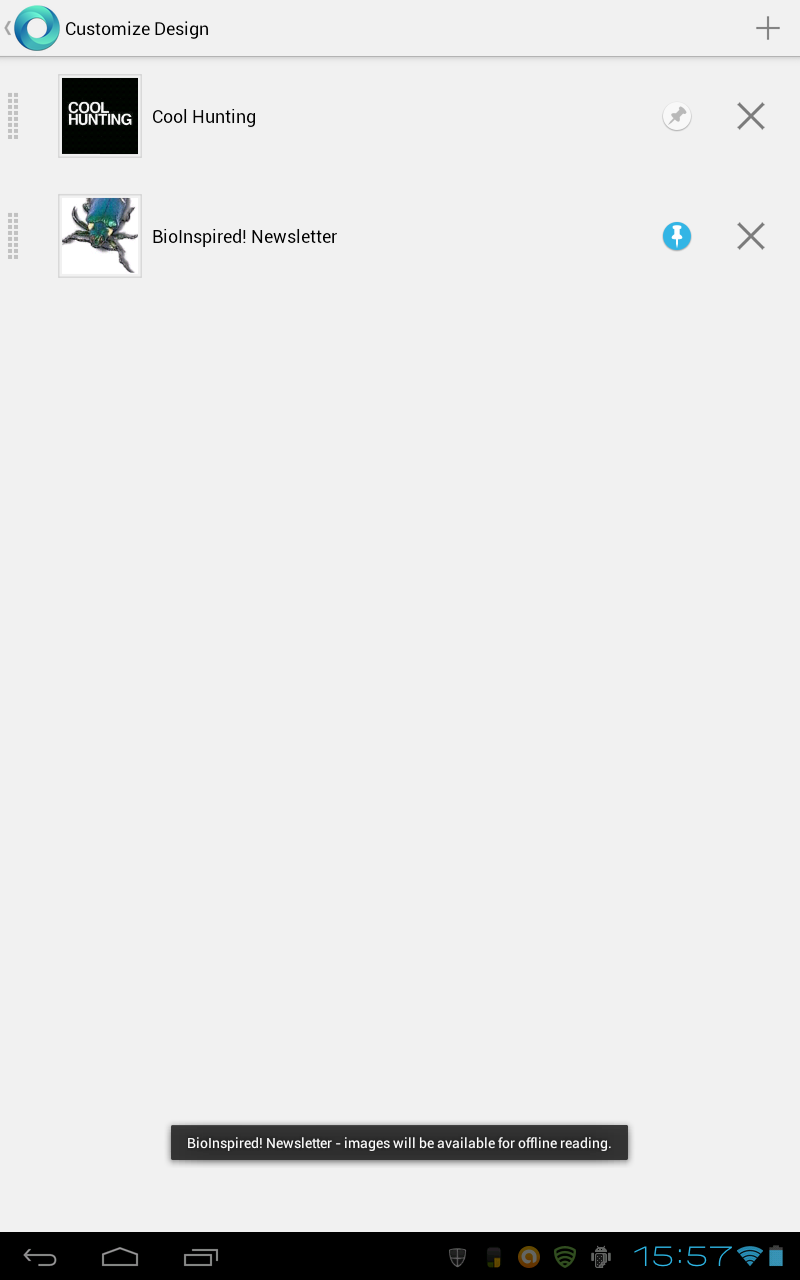
Comments
Corrections to Instructions
I had created the mobile edition of the first four BioInspired! newsletters using an old Google account that I have had for years. To test the procedure for subscribe to the mobile edition, I used my official Gmail account set up when I joined the world of Android. Unbeknownst to me, Google had linked the two accounts, giving my Gmail account 'administrator' access over the edition and allowing me to find it via the Google Currents search feature.
Needless to say, this procedure did not work for anyone else. Searching on bioinspired would have found a bunch of public RSS feeds including the front page of the BID Community site and the 2003-2009 BioInspired! newsletter hosted on TypePad. Since the TypePad newsletter was delivered via PDF, rendering it in Google Currents does not make much sense.
Please try out the revised instructions. The key is to add the newsletter that has the 'beetle' associated with it. Although Google Currents is an interesting way to view RSS feeds, I have run into a bunch of accuracy and reliability problems that have yet to be resolved.
Google Currents on iOS
Thanks to Fil for testing Google Currents on an iPad running iOS 5! The good news is that launching the link http://www.google.com/producer/editions/CAow56uUAg/bioinspired_newsletter in the default browser will prompt you to Read in Google Currents and Google Currents will then allow you to Subscribe for free. The interface is a bit different. The editions you are subscribed to are in Library while My Library allows you to unsubscribe to your editions.
I borrowed my daughter's iPhone 4S with iOS 6.0.1 but was never able to get Google Currents to subscribe via the link - the Subscribe for free button was not to be found. All was not lost - my daughter subscribed on her Android tablet. The next time Google Currents on the iPhone synched editions, the Bioinspired! newsletter magically appeared. I have reported the problem but have not heard a response.
Synchronizing your Google Currents editions across devices is a nice feature, especially for iPhone users until I learn the 'magic incantation'. However, it means you cannot unsubscribe locally on a mobile device. It is also possible that the devices can get out of sync. Fil unsubscribed on his iPad but was not able to re-subscribe until he also unsubscribed on his Android device. It is possible that synching from the iPad to the Android is not fully functional.
Susbscribing on iOS 6 Devices
I got an update from Google Currents support! Apparently, this is a known problem that will be fixed Google Currents v2 for iOS very soon.
Rather than subscribing on an Android device, I was advised that you can subscribe from your desktop by installing/starting the Chrome browser on your desktop, logging in with the Google account you use on your mobile device, then launching the link in the Chrome browser. You get something that looks like the screenshot below.
Clicking on the Subscribe to this edition button results in the next screenshot. On your mobile device, start Google Currents and do a Sync now ('Menu' button on Android, not sure about iOS). I successfully tested this on Android with a new edition that I will be announcing in the next comment. I will test with an iPhone later this week.
BID Community Feeds Edition on Google Currents
I created a BID Community edition on Google Currents that has four sections:
The first three sections include complete posts. The Front Page includes the abstracts (exactly as you would see on the home page of the website) - I can easily switch this section to include full posts. The order of posts is newest at the top - this only affects the Front Page (I override the default order on the website home page).
The link to this edition is http://www.google.com/producer/editions/CAowz8GUAg/bid_community. For iOS 6 users on Google Currents v1, your best bet is to subscribe via the Chrome browser on your desktop and then synch on your mobile device. For Android users, you can either launch the link on your mobile device browser or through Chrome on your desktop. If you go the 'Chrome route', remember to login with the same Google account that you use on your mobile device.